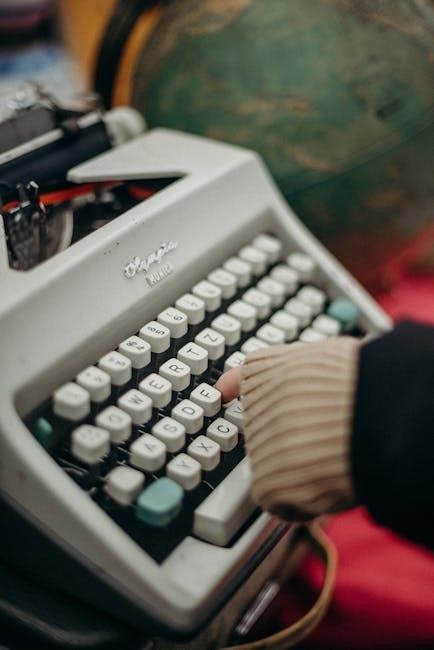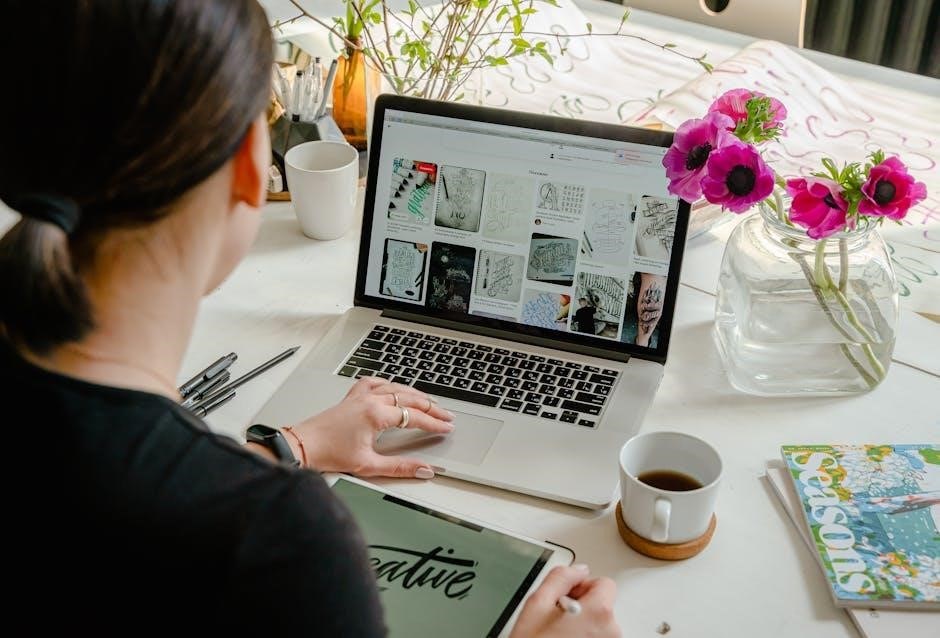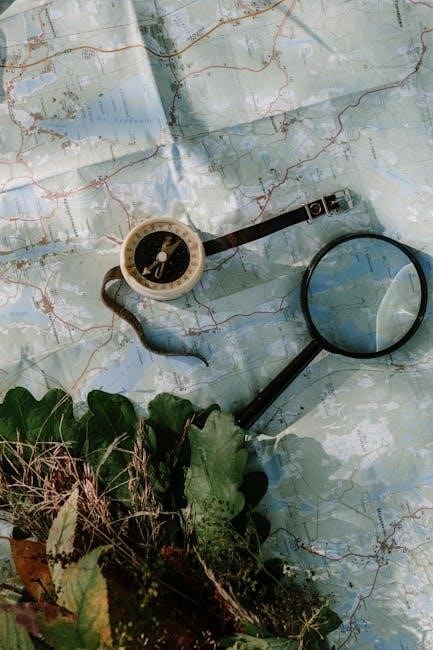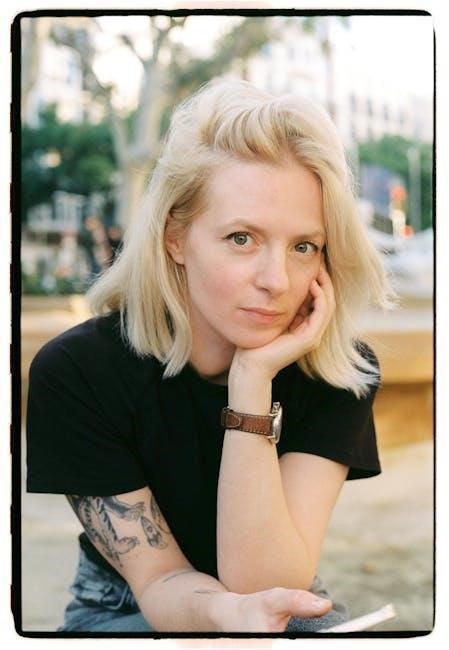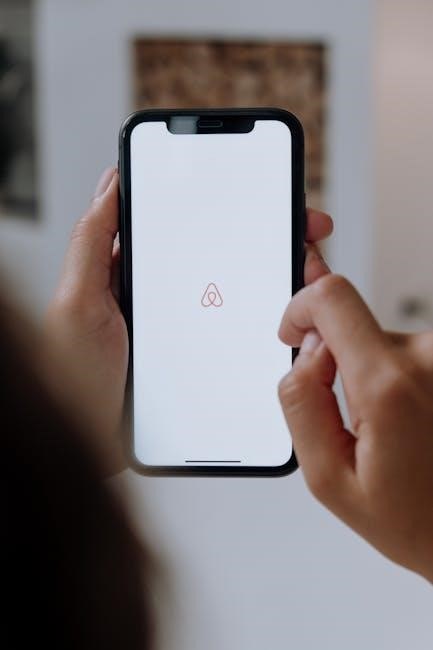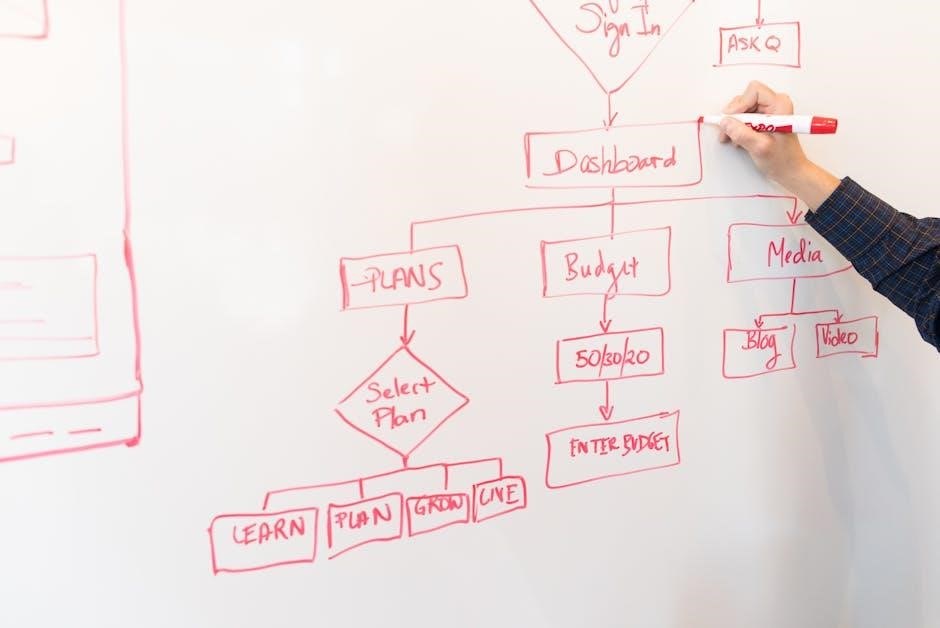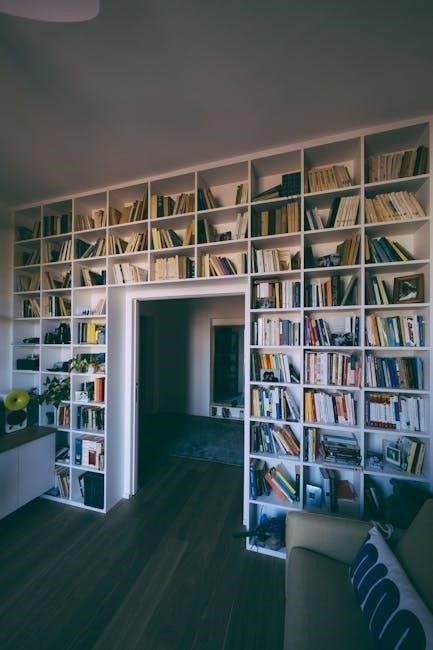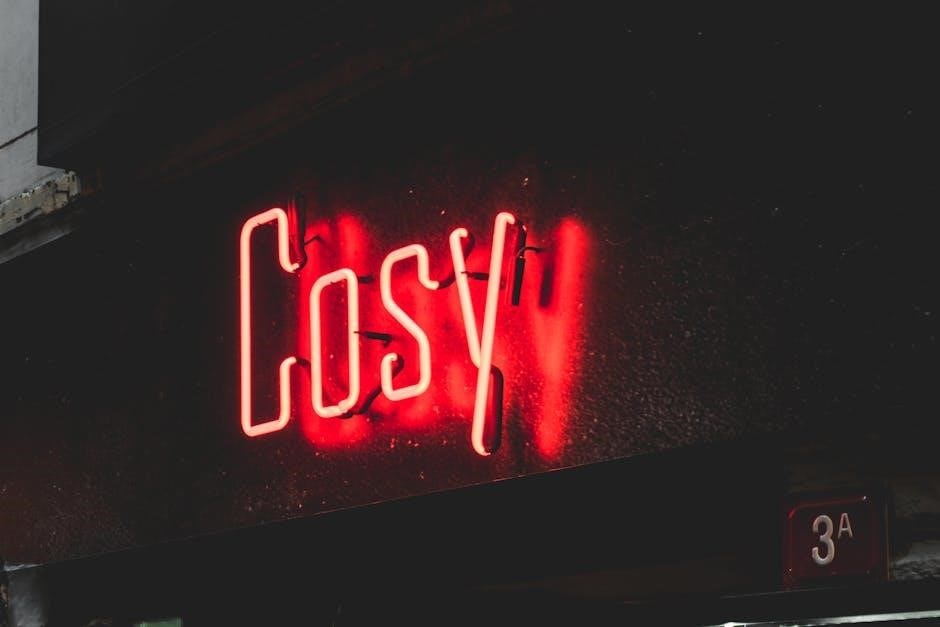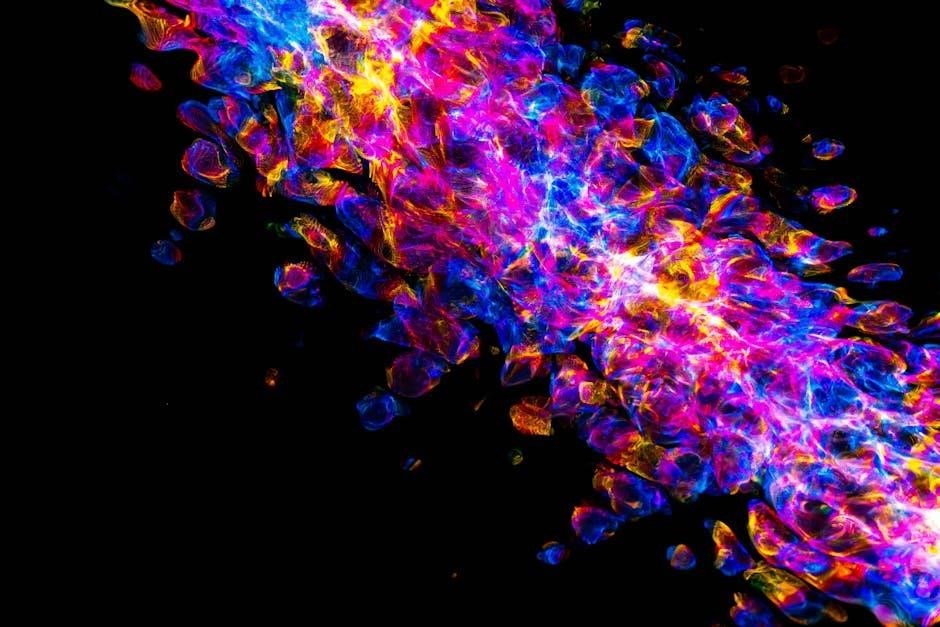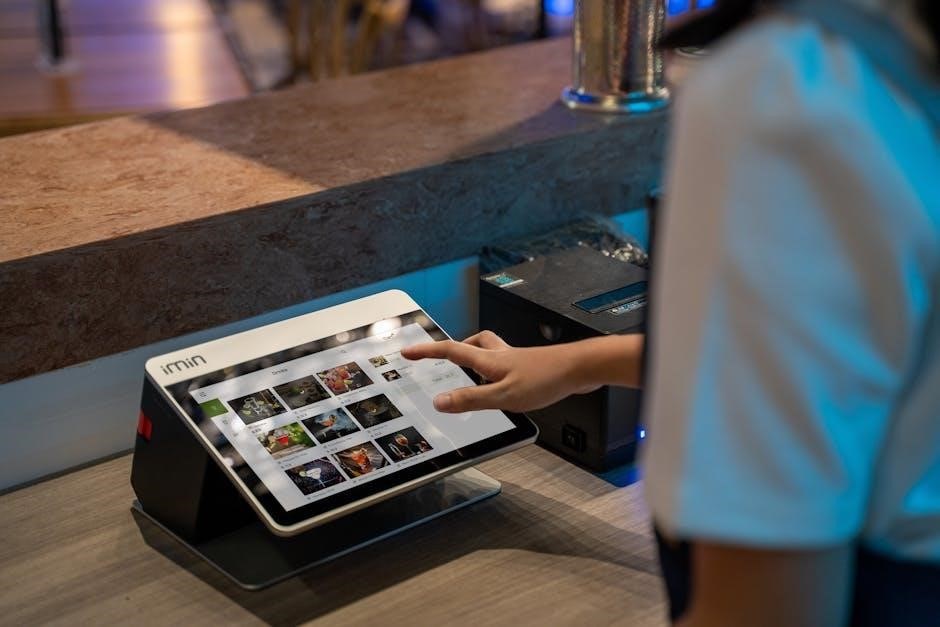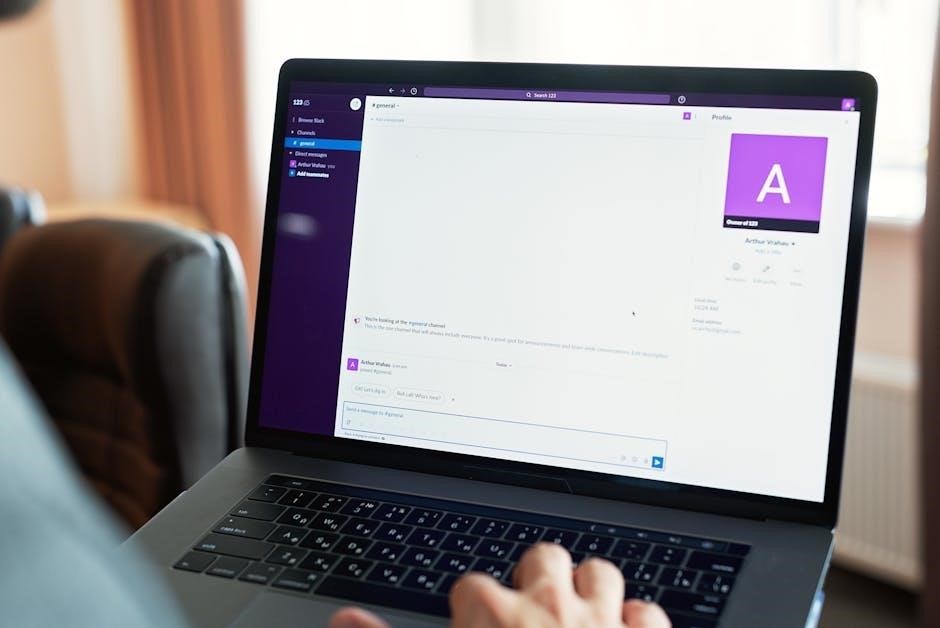The Social Work Licensing Clinical Exam is a critical step for aspiring clinical social workers, ensuring they meet professional standards and competencies. Passing it enhances career prospects and demonstrates expertise.
Overview of the Exam’s Importance
The Social Work Licensing Clinical Exam plays a pivotal role in ensuring that professionals meet the highest standards of clinical competence and ethical practice. By assessing knowledge, skills, and judgment, it safeguards public trust in the profession. Passing the exam demonstrates a deep understanding of clinical theories, interventions, and legal requirements, which are essential for effective practice. It also aligns with professional standards set by organizations like NASW and ASWB, ensuring consistency across the field. Licensure not only enhances career opportunities but also signals to employers and clients a commitment to excellence and accountability. This exam is a cornerstone for advancing as a licensed clinical social worker.

Who Should Take the Exam?
The Social Work Licensing Clinical Exam is designed for individuals seeking to become licensed clinical social workers (LCSWs). This includes social workers who have completed their graduate-level education and are looking to advance their careers in clinical settings. It is particularly relevant for those aiming to work in mental health, healthcare, or private practice, where licensure is often required. Additionally, professionals who wish to demonstrate their expertise and commitment to high standards of clinical practice should consider taking the exam. By obtaining the LCSW credential, they gain enhanced career opportunities and the ability to work independently in clinical roles. This exam is a crucial step for those serious about professional growth in clinical social work.

Eligibility Requirements for the Clinical Exam
To qualify for the clinical exam, candidates must hold a graduate degree in social work, complete supervised clinical hours, and meet state-specific licensure prerequisites.
Educational Background and Degrees Needed
A master’s degree in social work (MSW) from a program accredited by the Council on Social Work Education (CSWE) is typically required to sit for the clinical exam. Some states may accept a bachelor’s degree for lower levels of licensure, but the clinical exam specifically requires an MSW. Coursework should cover clinical practice, human behavior, and diagnosis. Additionally, NASW and ASWB guidelines emphasize the importance of a comprehensive education that aligns with professional standards. This ensures candidates have the theoretical knowledge and practical skills necessary for clinical practice. States may also have specific educational requirements, so checking local regulations is crucial.

Supervised Experience and Hours Required
To qualify for the clinical exam, candidates must complete a minimum of 1,500 to 2,000 hours of supervised clinical experience, depending on the state. This experience must be post-graduate and directly related to clinical social work practice. Supervision must be provided by a licensed clinical social worker with expertise in the field; The experience should include direct client contact, assessment, diagnosis, and treatment planning. Documentation of these hours, including a detailed log and supervisor verification, is typically required. This hands-on training ensures candidates develop the practical skills necessary for independent clinical practice. State-specific requirements may vary, so it’s essential to verify local guidelines.
Additional State-Specific Requirements
Beyond general requirements, each state may impose additional criteria for clinical licensure. Some states demand specific coursework or exams beyond the standard clinical exam. Background checks and fingerprinting are often mandatory. Certain jurisdictions require proof of liability insurance or additional supervised hours. State-specific ethics exams or cultural competence training may also be needed. Requirements can vary significantly, so candidates must consult their state’s licensing board for precise details; Failure to meet these additional criteria can delay licensure, even if the clinical exam is passed. Researching and adhering to these state-specific demands ensures a smoother licensure process. Stay informed to avoid unexpected hurdles.

Exam Format and Content
The clinical exam evaluates knowledge and skills in social work practice, covering clinical topics and professional standards. Questions assess theoretical understanding and practical application.
Types of Questions and Test Structure
The exam features multiple-choice questions, scenario-based inquiries, and case studies to assess clinical reasoning and practical application. Questions focus on clinical assessment, intervention strategies, and ethical decision-making. The test structure ensures candidates demonstrate competence in evidence-based practices, cultural competence, and legal standards. Time management is crucial, as the exam is timed, requiring candidates to balance thoroughness with efficiency. The format is designed to evaluate both theoretical knowledge and real-world application skills, ensuring professionals are prepared for complex clinical scenarios. The structured approach helps standardize the assessment process, maintaining fairness and consistency across all candidates.
Key Topics Covered in the Exam
The exam emphasizes clinical assessment, diagnosis, and treatment planning, focusing on evidence-based practices. It covers intervention strategies for diverse populations, including children, families, and vulnerable groups. Ethical standards, cultural competence, and legal issues are also prominent. Candidates are tested on their ability to apply theoretical knowledge to real-world scenarios, ensuring they can address complex clinical challenges effectively. The exam also includes topics on mental health disorders, trauma-informed care, and case management. Understanding these areas is essential for demonstrating proficiency in clinical social work practice and meeting professional standards. The content ensures that licensed professionals are well-prepared to provide high-quality, ethical services.

Time Management and Test Duration
The clinical exam typically consists of 170 multiple-choice questions, with a 4-hour time limit. Effective time management is crucial to ensure candidates can thoroughly address each question. Strategies include allocating 1-2 minutes per question, skimming through easier questions first, and revisiting challenging ones later. Practice exams are invaluable for simulating test conditions and improving pacing. Candidates should also review study guides to identify areas needing more focus, allowing them to allocate study time efficiently. Proper time management ensures a systematic approach, reducing stress and maximizing performance. By prioritizing preparation and maintaining a steady pace, candidates can confidently complete the exam within the allotted time.

Study Materials and Preparation Strategies
Key resources include official study guides, practice exams, and simulation tools. Effective strategies involve focused study sessions, topic prioritization, and regular review of practice test results.
Recommended Study Guides and Resources
The Association of Social Work Boards (ASWB) offers official study guides tailored to the clinical exam, covering key topics like psychopathology and treatment planning. The National Association of Social Workers (NASW) provides comprehensive resources, including practice questions and flashcards. Additionally, online courses and forums, such as those hosted by NASW’s Learning Center, offer structured study plans and peer support. Many test-takers also benefit from simulation tools that mimic real exam conditions, helping them refine time management and question-answering skills. Utilizing these resources ensures a well-rounded preparation and enhances confidence in tackling the exam effectively.
Practice Exams and Simulation Tools
Practice exams and simulation tools are essential for preparing for the clinical licensing exam. The ASWB offers official practice exams that mirror the actual test format, helping candidates familiarize themselves with question types and time constraints. Simulation tools, available through various platforms, replicate exam conditions, allowing candidates to practice under timed settings. These resources help identify areas for improvement and reduce test-day anxiety. Many candidates also benefit from third-party websites offering realistic practice simulations. Regular use of these tools enhances problem-solving skills and builds confidence in applying clinical knowledge effectively. They are indispensable for refining test-taking strategies and ensuring readiness for the exam.

Effective Study Techniques for Success
Effective study techniques are crucial for success on the clinical licensing exam. Active learning strategies, such as creating concept maps and flashcards, help reinforce key concepts. Setting a structured study schedule ensures consistent preparation. Candidates should focus on understanding theoretical frameworks and their practical applications. Regular self-assessment through practice exams helps identify areas needing improvement. Collaborative learning, through study groups or online forums, provides diverse perspectives and supports deeper understanding. Additionally, mindfulness practices and time management techniques can reduce stress and enhance focus. Integrating these strategies into a comprehensive study plan maximizes retention and readiness for the exam. Consistent and deliberate practice is key to achieving success.

Understanding the Clinical Exam’s Role in Licensure
The clinical exam is a pivotal step in obtaining licensure, ensuring candidates demonstrate clinical competence and adherence to professional standards. It validates expertise, enabling social workers to practice independently.
How the Exam Aligns with Professional Standards
The clinical exam aligns with professional standards by assessing essential competencies in social work practice, ensuring ethical and evidence-based care. It evaluates knowledge in assessment, diagnosis, and treatment, reflecting NASW and ASWB guidelines. The exam’s structure mirrors real-world scenarios, promoting practical application of skills. By adhering to these standards, the exam upholds the integrity of the profession, guaranteeing that licensed social workers are equipped to provide high-quality services. This alignment ensures consistency and excellence in clinical practice, meeting the expectations of both the profession and the public. The exam serves as a bridge between education and professional practice, fostering competent and ethical social work.
The Impact of Licensure on Career Opportunities
Licensure significantly enhances career opportunities for social workers, enabling them to practice in diverse settings, including clinical, healthcare, and school environments. It is often a requirement for advanced roles, offering greater job security and higher earning potential. Licensed professionals gain credibility and can pursue specialized areas like mental health or child welfare. Additionally, licensure facilitates career mobility across states and opens doors to leadership positions and private practice. This credential is crucial for those aiming to advance their careers and make a meaningful impact in the field. It ensures social workers meet professional standards, making them more competitive in the job market.