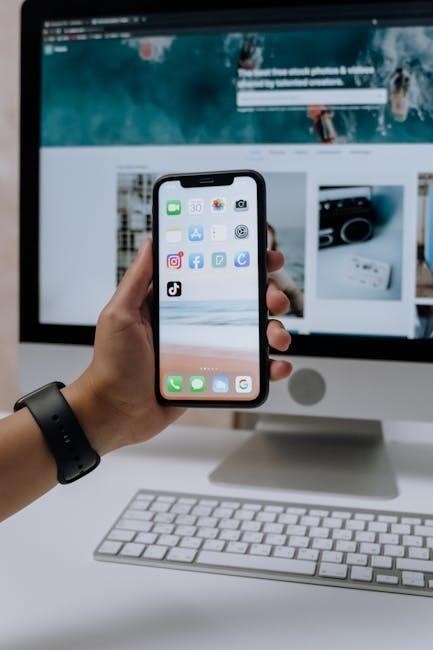Using PDFs on your iPhone is seamless and efficient, allowing you to view, annotate, and manage files effortlessly. Built-in tools and apps like Books and Acrobat Reader simplify tasks, enhancing productivity and accessibility on the go.
How to Open PDF Files on Your iPhone
To open PDF files on your iPhone, use the Books app, which allows easy viewing and annotating. Alternatively, install Acrobat Reader for advanced features and seamless PDF management.
Using the Books App
The Books app on your iPhone provides a straightforward way to open and manage PDF files. To get started, open the Books app and tap on the browser tab to find your PDF. You can also import PDFs from other apps like Mail or Safari by tapping the share icon and selecting “Save to Books.” Once your PDF is in the app, you can access it in the “Library” tab. The Books app allows you to annotate PDFs by tapping the page and selecting the highlight or markup tools from the top menu. You can also adjust the reading settings, such as text size and brightness, for a better viewing experience. Additionally, the app supports organizing your PDFs into collections, making it easy to keep your files tidy. This built-in solution is perfect for casual PDF viewing and basic annotations without needing third-party apps.
Using Acrobat Reader
Acrobat Reader is a powerful tool for opening and managing PDF files on your iPhone. Download the app from the App Store, then launch it to access your files. To open a PDF, tap the file icon in the bottom menu, locate your PDF, and select it. Acrobat Reader offers a user-friendly interface for viewing PDFs, with zoom, night mode, and text selection features. You can annotate documents by highlighting text, adding comments, or drawing with the markup tools. The app also supports filling out PDF forms and signing documents electronically. Organize your PDFs into folders or sync them with cloud storage services like Dropbox or Google Drive for easy access. Acrobat Reader is ideal for both casual reading and advanced tasks, making it a versatile solution for handling PDFs on your iPhone.

How to Edit PDF Files on Your iPhone
Editing PDF files on your iPhone is straightforward with the right tools. Use apps like Acrobat Reader or online platforms to annotate, highlight, add text, and sign documents efficiently on the go.
Using Online Tools
Editing PDFs on your iPhone can be done effortlessly using online tools. Visit the Acrobat website, upload your PDF, and log in to access editing features. Add text, highlight, or insert signatures directly in your browser. These tools are convenient for quick edits without downloading apps, offering flexibility and efficiency for users on the go. Many online platforms also support annotations and conversions, making them a practical solution for managing PDFs anywhere. This method is ideal for those who need occasional edits without installing additional software.
Using PDFelement
PDFelement is a powerful and user-friendly app for editing PDFs on your iPhone. It allows you to add text, highlight, underline, and insert signatures effortlessly. To use it, download and install PDFelement from the App Store. Open the app and import your PDF file from your iPhone or cloud storage. Once the file is loaded, tap the edit icon to access tools for modifying text, adjusting fonts, and inserting images; You can also annotate pages by highlighting text or adding sticky notes. After making changes, save your work and share the updated PDF via email, cloud services, or AirDrop. PDFelement’s intuitive interface makes it easy to manage and edit PDFs on the go, ensuring productivity and convenience for iPhone users.
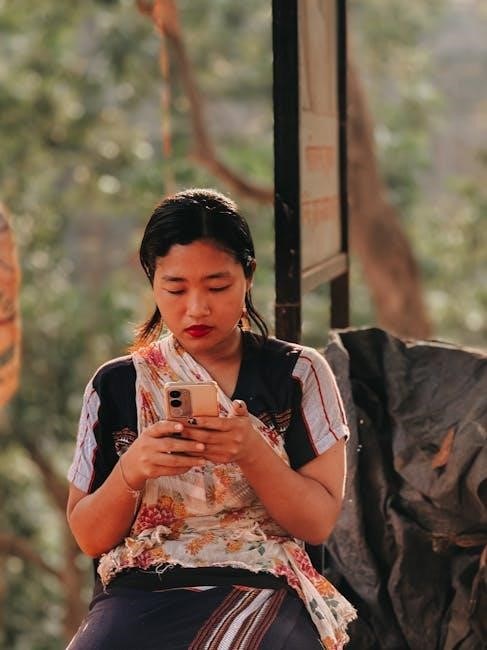
How to Convert Files to PDF on iPhone
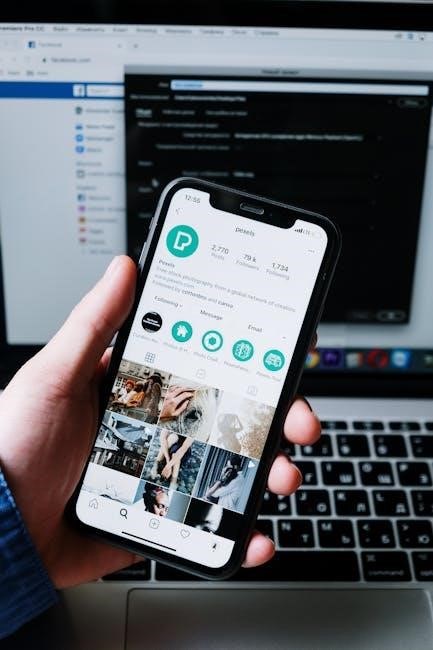
Open the Files app, select your document, and use the Share icon. Choose Print, adjust the preview, and tap Save as PDF. This method works for various file types, including images and text documents.

Using the Files App
The Files app on your iPhone provides a straightforward way to convert files to PDF. To begin, locate the document you wish to convert in the Files app. Tap and hold the file to access the context menu, then select the Share option. From the share sheet, choose the Print option, which will open a preview of your document. Adjust the preview as needed by pinching to zoom in or out. Finally, tap Save as PDF and select a location to save your new PDF file. This method works seamlessly for images, text documents, and other file types, making it a convenient tool for creating PDFs directly on your iPhone.
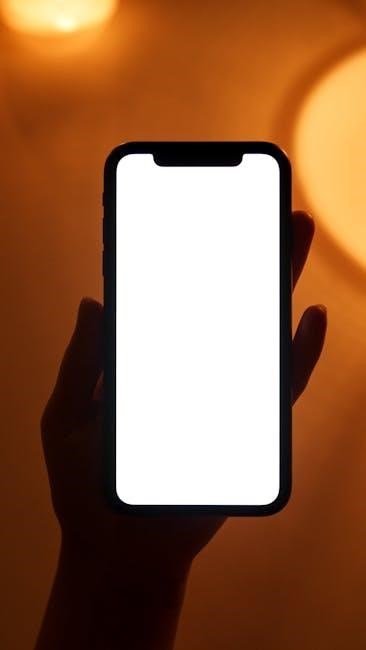
How to Annotate PDFs on iPhone
Annotating PDFs on your iPhone is a breeze, thanks to built-in tools and third-party apps. Open your PDF in the Books app, where you can access the Markup feature by tapping the top-right corner. This allows you to highlight text, add notes, and draw directly on the document. For more advanced features, apps like Acrobat Reader and UPDF offer robust annotation tools, including highlighters, text insertion, and shapes. These apps also let you save and sync your annotated files across devices. Whether you’re reviewing documents, collaborating with others, or adding personal notes, annotating PDFs on your iPhone is intuitive and efficient, making it a powerful tool for productivity on the go.

How to Organize Your PDF Files
Organizing your PDF files on an iPhone can be done efficiently using the Files app and other third-party tools; Create folders within the Files app to categorize your PDFs by topic, project, or date. Use tags to label files, making them easier to search and retrieve. The Books app also allows you to organize PDFs into collections, simplifying access to your most frequently used documents. Additionally, cloud services like iCloud Drive or Google Drive can help sync your PDFs across devices, ensuring everything stays up-to-date and within reach. By maintaining a structured approach to your files, you can quickly locate and manage your PDFs, enhancing your productivity and reducing clutter on your device.
How to Share PDF Files from Your iPhone
Sharing PDF files from your iPhone is straightforward and convenient. Open the PDF in the Books app or the Files app. Tap the share button (a square with an arrow) to access sharing options. Use AirDrop to send the file to nearby Apple devices or share via email, messaging apps, or cloud services like iCloud or Google Drive. You can also print the PDF and save it as a new file. These methods ensure quick and efficient sharing of your PDFs directly from your iPhone.