Welcome to the comprehensive guide for Beats Solo 3 Wireless Headphones. This guide covers setup, features, battery life, controls, and troubleshooting to enhance your listening experience.
Overview of Beats Solo 3 Wireless Headphones
The Beats Solo 3 Wireless Headphones are sleek, on-ear wireless headphones designed for comfort and high-quality sound. Featuring a compact, foldable design, they are made with durable materials for long-lasting use. Equipped with Bluetooth technology, they offer a seamless wireless listening experience with clear highs and deep bass. The headphones provide up to 40 hours of battery life and support quick charging, making them ideal for daily use. Compatible with Apple W1 chip, they pair effortlessly with iOS devices and support connectivity with Android and other devices. Built for portability and style, the Solo 3 Wireless delivers premium sound in a user-friendly package.
Key Features and Benefits

The Beats Solo 3 Wireless Headphones boast a range of impressive features. Their sleek, foldable design ensures portability, while the cushioned ear cups provide comfort for extended listening sessions. Equipped with the Apple W1 chip, they offer seamless pairing with Apple devices and fast switching between iCloud-registered devices. The headphones deliver up to 40 hours of battery life and support quick charging, providing up to three hours of playback with just a five-minute charge. Additionally, the Solo 3 Wireless features intuitive on-ear controls for managing music and calls, and they support wired listening via an included RemoteTalk cable. Enhanced Bluetooth connectivity ensures a stable, high-quality audio experience, making them a versatile choice for everyday use.

Setting Up Your Beats Solo 3 Wireless Headphones
Setting up your Beats Solo 3 Wireless Headphones is straightforward. Turn them on, pair via Bluetooth, and enjoy seamless connectivity with your devices.
Initial Pairing with iOS Devices
Pairing your Beats Solo 3 Wireless with an iOS device is seamless. Turn on your headphones and hold them near your unlocked iPhone. The device will automatically detect them and prompt you to pair. If automatic pairing doesn’t occur, press and hold the power button for five seconds to enter discoverable mode. Once paired, the Fuel Gauge lights will confirm the connection. This process works with iOS 10 or later and syncs with other Apple devices via iCloud, ensuring a hassle-free setup experience.
Pairing with Android and Other Devices
To pair your Beats Solo 3 Wireless with an Android or other non-Apple device, start by turning on the headphones. Press and hold the power button for five seconds until the Fuel Gauge lights flash, indicating discoverable mode. On your Android device, go to Bluetooth settings, locate “Beats Solo 3” in the available devices list, and select it to pair. If prompted, confirm the pairing on both devices. Once connected, the Fuel Gauge lights will stop flashing. This method also works for other Bluetooth-enabled devices, ensuring seamless connectivity across various platforms.

Battery Life and Charging
Experience up to 40 hours of playback with a 2-hour charge. A 5-minute Quick Charge provides 3 hours of playtime. Wired mode available when battery depletes.
Charging Your Beats Solo 3 Wireless
Charging your Beats Solo 3 Wireless is straightforward. Connect the micro-USB cable to the headphone’s charging port and plug the other end into a power source. The Fuel Gauge lights will flash during charging, indicating progress. A full charge takes about 2 hours, providing up to 40 hours of playback. When fully charged, all five Fuel Gauge lights remain steady. For convenience, a 5-minute Quick Charge offers up to 3 hours of playtime. Avoid using the headphones while charging to ensure a complete charge cycle, which helps maintain optimal battery performance and longevity.

Quick Charge Feature
The Beats Solo 3 Wireless offers a convenient Quick Charge feature, providing up to 3 hours of playback with just a 5-minute charge. This is ideal for short listening sessions or when you’re in a hurry. Simply plug in the micro-USB cable, and the Fuel Gauge lights will indicate the charging progress; While this feature is useful, it’s important to avoid frequent short charges to preserve battery health. For the best results, allow the battery to drain occasionally before recharging fully. This ensures optimal performance and extends the overall lifespan of your headphones.

Controls and Functionality
The Beats Solo 3 Wireless features intuitive controls for seamless music and call management, enhancing your listening experience with ease and precision.
Music Playback Controls
The Beats Solo 3 Wireless offers intuitive music controls on the left earcup. The b button manages playback: press once to play/pause, double-press to skip tracks, and triple-press to rewind. Holding the b button activates Siri or your device’s voice assistant. Volume controls are located above and below the b button, allowing precise adjustments with a single press or continuous hold. These controls provide effortless track navigation and volume management, enhancing your listening experience. Use these features to seamlessly control your music without needing your device, ensuring uninterrupted enjoyment of your audio content.
Call Management
Effortlessly manage calls with the Beats Solo 3 Wireless. The b button on the left earcup handles call functions: press once to answer or end a call. Press and hold to reject an incoming call or double-press to transfer an active call to your phone. If a second call comes in, a single press switches between calls. The headphones also support voice assistant activation, like Siri, for hands-free commands. These intuitive controls ensure seamless call management, allowing you to stay connected without reaching for your device, enhancing your overall user experience with convenience and efficiency.

Customizing Your Experience
Customize your Beats Solo 3 experience for a personalized fit and enhanced sound. Explore adjustable features, sound options, and shuffle play to make every listening session unique and enjoyable.
Adjusting Fit and Comfort
Ensure a perfect fit by adjusting the headband to match your head size. Place the headphones on your ears and slide the headband up or down for comfort. The ear cushions are padded for a snug fit and can be rotated to align with your ears. Experiment with the headband’s flexibility to achieve optimal comfort. For a secure fit, gently squeeze the headband while wearing the headphones. Proper adjustment ensures immersive sound and all-day wearability. Regularly cleaning the ear cushions and headband helps maintain hygiene. Adjusting the fit enhances both comfort and sound quality for a personalized listening experience.
Sound Customization Options
Enhance your listening experience with customizable sound settings on your Beats Solo 3 Wireless. Use the Beats app to adjust EQ settings and tailor the audio to your preferences. Enable features like shuffle play for a randomized music experience. Pair your headphones with Apple devices for seamless integration and personalized sound profiles. The Solo 3 supports high-quality audio codecs, ensuring crisp and clear sound. Experiment with noise isolation by adjusting the fit or using the RemoteTalk cable in wired mode. These options allow you to optimize sound quality and create a listening experience that suits your lifestyle and musical tastes.
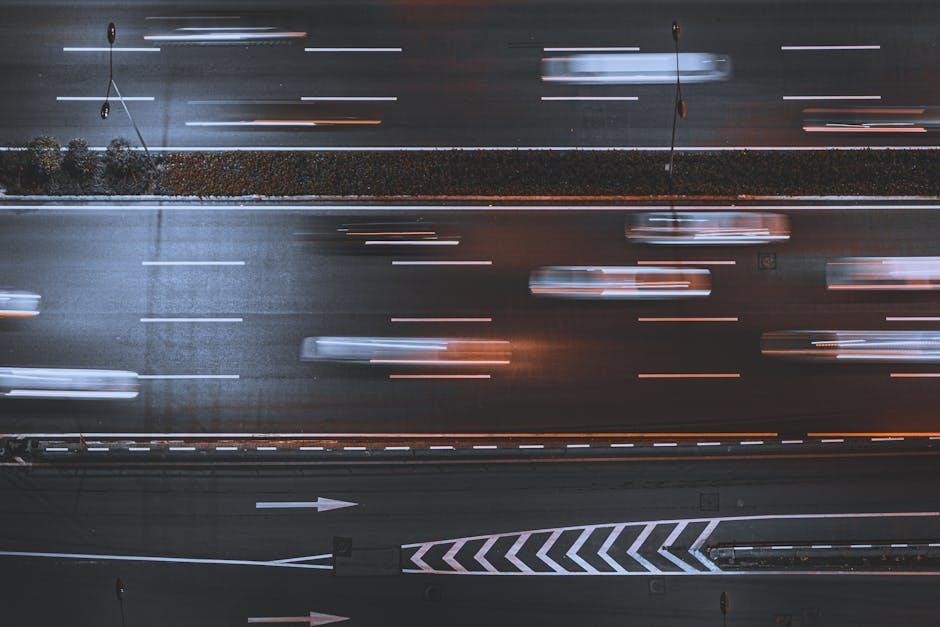
Troubleshooting Common Issues

Resolve connectivity and sound issues by resetting your Beats Solo 3 Wireless or checking Bluetooth connections. Ensure proper pairing and charge the battery for optimal performance.

Resolving Connectivity Problems
Experiencing connectivity issues with your Beats Solo 3 Wireless? Start by ensuring your headphones are in discoverable mode. Press and hold the power button for 5 seconds until the Fuel Gauge flashes. Reset your headphones by pressing the power button for 10 seconds, then release. On your device, forget the Beats Solo 3 from Bluetooth settings and reconnect. Ensure your headphones are updated with the latest firmware. If issues persist, restart both your headphones and device. Check for physical obstructions and move away from other wireless devices to improve connection stability.
Resetting Your Beats Solo 3 Wireless
To reset your Beats Solo 3 Wireless, press and hold the power button for 10 seconds until the Fuel Gauge flashes red. Release the button and wait for the headphones to turn off. This resets them to factory settings. Note that resetting will not affect battery life but will clear paired devices. After resetting, put the headphones in discoverable mode by pressing the power button for 5 seconds, then reconnect them to your device. Ensure your headphones are fully charged before resetting for a smooth process.
With this guide, you’ve mastered the Beats Solo 3 Wireless, from pairing to troubleshooting. Enjoy up to 40 hours of playback, rapid charging, and seamless controls. Customize your fit, optimize sound, and resolve issues effortlessly. The Solo 3 offers a blend of style, comfort, and performance, making it a top choice for music lovers. Explore all features to enhance your audio experience and make the most of your investment. Happy listening with your Beats Solo 3 Wireless headphones!
